如何查看shell环境变量
使用env命令查看所有环境变量:
[root@rhel6 tmp]# env HOSTNAME=rhel6 TERM=vt100 SHELL=/bin/bash HISTSIZE=1000 SSH_CLIENT=192.168.180.1 3507 22 QTDIR=/usr/lib64/qt-3.3 QTINC=/usr/lib64/qt-3.3/include SSH_TTY=/dev/pts/1 USER=root
修改bash提示符
- 查看现在的提示符设置:
[root@rhel6 ~]# echo $PS1 [\u@\h \W]$
可以看到\u对应root,\h对应主机名rhel6 ,\W 对应当前的目录~ , $对应#
- 我们试一下修改PS1的值
[root@rhel6 ~]# PS1='Hello>' Hello>ls
使用shopt和set自定义Bash环境
现在让我们设置shell环境,编辑文件 ~/.bashrc:
# 纠正目录的拼写 shopt -q -s cdspell # 当终端窗口大小调整时,更新显示。 shopt -q -s checkwinsize # 打开扩展匹配模式 shopt -q -s extglob # 在退出时追加而不是覆盖历史记录 shopt -s histappend # 在历史记录中存放多行命令 shopt -q -s cmdhist # 在后台工作结束后马上进行通知 set -o notify # 禁用退出shell的[CTRL-D] set -o ignoreeof # 禁用 core 文件 ulimit -S -c 0 > /dev/null 2>&1
linux如何查找命令的位置
which命令将显示在当前环境中可执行的文件的路径名。
[root@rhel6 tmp]# which pwd /bin/pwd [root@rhel6 tmp]# which passwd /usr/bin/passwd [root@rhel6 tmp]#
where命令用于定位命令的二进制文件、源文件和帮助文件。
[root@rhel6 tmp]# whereis ls ls: /bin/ls /usr/share/man/man1/ls.1.gz /usr/share/man/man1p/ls.1p.gz [root@rhel6 tmp]# whereis pwd pwd: /bin/pwd /usr/share/man/man1/pwd.1.gz /usr/share/man/man1p/pwd.1p.gz
whatis命令用于显示关于命令的简短描述。whatis命令将搜索手册页面名称,并显示命令的手册页面描述:
[root@rhel6 tmp]# whatis date date (1) - print or set the system date and time date (1p) - write the date and time [root@rhel6 tmp]# whatis ifconfig ifconfig (8) - configure a network interface [root@rhel6 tmp]# whatis ping ping (8) - send ICMP ECHO_REQUEST to network hosts [root@rhel6 tmp]#
shopt变量
可以使用shopt命令打开或关闭控制可选行为的变量的值。
[root@rhel6 ~]# shopt autocd off cdable_vars off cdspell off checkhash off checkjobs off checkwinsize on cmdhist on compat31 off compat32 off compat40 off dirspell off dotglob off execfail off expand_aliases on extdebug off extglob off extquote on failglob off force_fignore on globstar off gnu_errfmt off histappend off histreedit off histverify off hostcomplete on huponexit off interactive_comments on lithist off login_shell on mailwarn off no_empty_cmd_completion off nocaseglob off nocasematch off nullglob off progcomp on promptvars on restricted_shell off shift_verbose off sourcepath on xpg_echo off [root@rhel6 ~]# shopt -p shopt -u autocd shopt -u cdable_vars shopt -u cdspell shopt -u checkhash shopt -u checkjobs shopt -s checkwinsize shopt -s cmdhist shopt -u compat31 shopt -u compat32 shopt -u compat40 shopt -u dirspell shopt -u dotglob shopt -u execfail shopt -s expand_aliases shopt -u extdebug shopt -u extglob shopt -s extquote shopt -u failglob shopt -s force_fignore shopt -u globstar shopt -u gnu_errfmt shopt -u histappend shopt -u histreedit shopt -u histverify shopt -s hostcomplete shopt -u huponexit shopt -s interactive_comments shopt -u lithist shopt -s login_shell shopt -u mailwarn shopt -u no_empty_cmd_completion shopt -u nocaseglob shopt -u nocasematch shopt -u nullglob shopt -s progcomp shopt -s promptvars shopt -u restricted_shell shopt -u shift_verbose shopt -s sourcepath shopt -u xpg_echo [root@rhel6 ~]#
如何启用(设置)和禁用(取消)每个选项?
shopt -s optionName # 设置 shopt -u optionName # 取消
示例
如果设置了cdspell选项,cd命令中目录名时会纠正拼写上的小错误。(多了一个字符,少了一个字符或者反了一个字符)例如
[root@rhel6 ~]# cd /etcc -bash: cd: /etcc: No such file or directory [root@rhel6 ~]# shopt -s cdspell [root@rhel6 ~]# cd /etcc /etc [root@rhel6 etc]# cd /ect /etc [root@rhel6 etc]#
严格来说,shell变量有两种类型:
- 局部变量(shell变量,本地变量)-由shell和或用户脚本使用。所有用户创建的变量,除非使用export命令导出,都是本地的。
- 环境变量—由shell或用户使用,但它们也被传递到其他命令。环境变量被传递给子进程或者子shell中。
Linux如何永久设置shell提示符?
修改 ~/.bashrc 或者 ~/.bash_profile
添加下面的内容
export PS1='\[\e[1;32m\][\u@\h \W]$\[\e[0m\] '
linux如何查看带点的文件?
使用ls的 -a 选项
ls -a
或者
ls -A | less
如何修改shell提示的颜色
给提示添加颜色很简单。将提示符设置为绿色:
export PS1='\[\e[1;32m\][\u@\h \W]$\[\e[0m\] '
设置红色
export PS1='\[\e[1;31m\][\u@\h \W]$\[\e[0m\] '
在SecureCRT设置颜色
在会话选项-》终端-》仿真中,勾选上ANSI颜色:
(如果是全局选项,先选择默认会话-> 编辑默认设置)
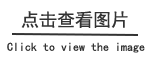
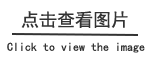
如何配置和自定义Bash shell环境?
Bash shell可以使用下面的内容进行配置:
- 变量
- set命令
- shopt命令
- 函数
- 别名
shell提示符示例
编辑 ~/.bashrc文件 ,添加两个shell函数
bash_prompt_command() {
# $PWD应该保留多少个字符
local pwdmaxlen=25
local trunc_symbol=".."
local dir=${PWD##*/}
pwdmaxlen=$(( ( pwdmaxlen < ${#dir} ) ? ${#dir} : pwdmaxlen ))
NEW_PWD=${PWD/#$HOME/\~}
local pwdoffset=$(( ${#NEW_PWD} - pwdmaxlen ))
if [ ${pwdoffset} -gt "0" ]
then
NEW_PWD=${NEW_PWD:$pwdoffset:$pwdmaxlen}
NEW_PWD=${trunc_symbol}/${NEW_PWD#*/}
fi
}
bash_prompt() {
case $TERM in
xterm*|rxvt*)
local TITLEBAR='\[3]0;\u:${NEW_PWD}[root@rhel6 ~]# PROMPT_COMMAND="echo hello"
hello
[root@rhel6 ~]# date
Wed Apr 8 05:56:16 CST 2010
hello
[root@rhel6 ~]#
7\]'
;;
*)
local TITLEBAR=""
;;
esac
local NONE="\[3[0m\]" # 重置终端的前景色
# 常规体+颜色
local K="\[3[0;30m\]" # 黑色
local R="\[3[0;31m\]" # 红色
local G="\[3[0;32m\]" # 绿色
local Y="\[3[0;33m\]" # 黄色
local B="\[3[0;34m\]" # 蓝色
local M="\[3[0;35m\]" # 品红色
local C="\[3[0;36m\]" # 青色
local W="\[3[0;37m\]" # 白色
# 粗体+颜色
local EMK="\[3[1;30m\]"
local EMR="\[3[1;31m\]"
local EMG="\[3[1;32m\]"
local EMY="\[3[1;33m\]"
local EMB="\[3[1;34m\]"
local EMM="\[3[1;35m\]"
local EMC="\[3[1;36m\]"
local EMW="\[3[1;37m\]"
# 背景色
local BGK="\[3[40m\]"
local BGR="\[3[41m\]"
local BGG="\[3[42m\]"
local BGY="\[3[43m\]"
local BGB="\[3[44m\]"
local BGM="\[3[45m\]"
local BGC="\[3[46m\]"
local BGW="\[3[47m\]"
local UC=$W # 普通用户使用的颜色
[ $UID -eq "0" ] && UC=$R # root使用的颜色
PS1="$TITLEBAR ${EMK}[${UC}\u${EMK}@${UC}\h ${EMB}${NEW_PWD}${EMK}]${UC}\$ ${NONE}"
# 不适应颜色: PS1="[\u@\h ${NEW_PWD}]\$ "
}
# 设置PROMPT_COMMAND进行初始化
PROMPT_COMMAND=bash_prompt_command
bash_prompt
unset bash_prompt
PROMPT_COMMAND变量
如果设置了PROMPT_COMMAND环境变量,则在每个主提示符之前将该值作为命令执行。换句话说,在Bash显示提示符之前,该变量的内容作为常规Bash命令执行:
例如:
export EDITOR=/usr/bin/vim # 导出 DISPLAY环境变量并运行xeyes export DISPLAY=localhost:11.0 xeyes
在每个提示符[root@rhel6 ~]#之前都执行了 PROMPT_COMMAND的命令。
取消:unset PROMPT_COMMAND
shell中如何导出局部变量?
使用export命令
vi ~/.bashrc
使用别名
假设我们要创建别名来自定义bash shell环境:
| 别名 | 系统将执行... |
|---|---|
| c | 清除屏幕 |
| update | 在Debian系统上更新和安装最新版本的软件包。 |
| ports | 列出PID相关进程的所有TCP/UDP监听端口。 |
| vi | 运行vim而不是vi |
那么我们可以这样做
- 编辑~/.bashrc文件
alias c='clear' alias update='apt-get update && apt-get upgrade' alias ports='netstat -tulpn' alias vi='vim'
- 追加别名设置
. ~/.bashrc 或者 source ~/.bashrc
- 执行下面的命令,使别名生效
alias
- 查看所有别名
set
如何查看局部变量?
使用内置命令set来查看所有变量:
echo $SHELL echo $MAIL
通常,所有大写的变量都是由bash设置的。例如:
PS1='\h \W $ '
自定义命令提示符
Bash shell允许通过插入反斜杠转义的特殊字符来定制提示字符串。
| 转义序列 | 说明 |
|---|---|
| \a | ASCII字符(07) 响铃 |
| \d | Weekday Month Date格式的日期(例如:“Tue May 26”) |
| \e | ASCII字符 ESC |
| \h | 主机名 |
| \H | 主机名(FQDN) |
| \j | shell管理的当前的任务数 |
| \l | shell的终端设备名的基本名 |
| \n | 换行符 |
| \r | 回车 |
| \s | shell的名称,$0的基本名(即最后一个斜线后面的部分) |
| \t | 当前时间(24小时制 格式为HH:MM:SS) |
| \T | 当前时间(12小时制 格式为HH:MM:SS) |
| \@ | 当前时间(12小时制 格式为am/pm) |
| \A | 当前时间(24小时制 格式为HH:MM) |
| \u | 当前用户名 |
| \v | bash的版本(如2.00.0) |
| \V T | bash的发布版本+补丁级别(如2.00.0) |
| \w | 当前的工作目录,$HOME用波浪号缩写 |
| \W | 当前工作目录的基本名,$HOME用波浪号缩写 |
| \! | 命令的历史编号 |
| \# | 命令的命令编号 |
| \$ | 如果UID是0(即用户root),则为#,否则为$ |
| \nnn | 与八进制数字nnn相对应的字符 |
| \\ | 反斜杠 |
| \[ | 中括号[ |
| \] | 中括号] |
我们可以使用上述反斜杠转义序列来显示主机的名称和当前的工作目录:
[root@rhel6 ~]# set -o allexport off braceexpand on emacs on errexit off errtrace off functrace off hashall on histexpand on history on ignoreeof off interactive-comments on keyword off monitor on noclobber off noexec off noglob off nolog off notify off nounset off onecmd off physical off pipefail off posix off privileged off verbose off vi off xtrace off [root@rhel6 ~]#
设置shell选项
set和shopt命令用于控制shell的变量值。
查看当前配置的shell选项
set +o variableName
如何设置和取消shell变量的选项?
设置
set -o variableName
取消设置
set -o ignoreeof
示例
使用ctrl+d我们可以退出shell或者ssh会话
我们可以使用下面的命令禁止这样的操作
[root@rhel6 ~]# Use "logout" to leave the shell. [root@rhel6 ~]#
这时,再按 ctrl+d键,已经没法自己退出了。
##代码##